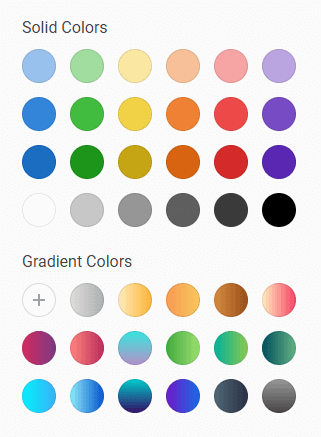DesignEvo Tutorial
Background
You can choose a transparent background, a solid color or a gradient color for your logo background.
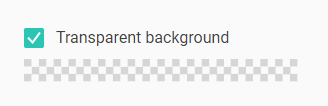
Transparent Background
By checking the Transparent Background box, you can output a logo with the transparent background when the logo is saved in PNGs and vector images.
Document Colors
1. To add a new color, click “+” button and then pick the color you like on the palette or input the color number.
2. Document colors include all colors that are in the template. The color applied by clicking “+” will also be stored in document color.
3. To delete any stored color, just drag and drop it outside.
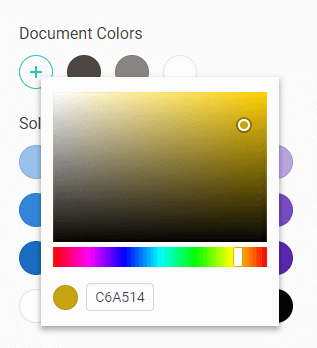
Default Colors
Default colors include solid colors and gradient colors. Click on any default colors, and they will be applied to your logo background.