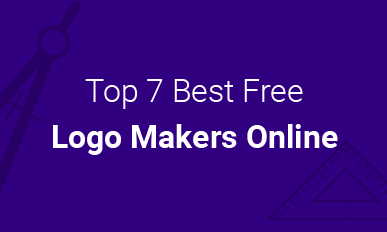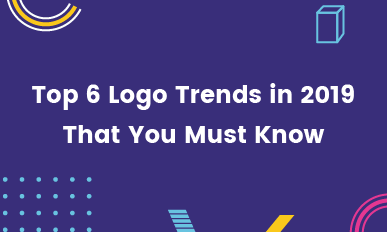How to Fix Could Not Initialize PhotoShop Because the Disk Is Full Issue
Summary:This post aims at offering you several ways to fix couldn't initialize PhotoShop because the disk is full issue. Follow us to solve PhotoShop scratch disk full error.
Make a Free LogoThe Photoshop scratch disk is your hard drive. Normally, RAM on your computer is enough to support Photoshop to perform an operation. However, when RAM is not enough, Photoshop will use your hard drive as virtual memory place. So, if you are a frequent Photoshop user, there is a big possibility that Photoshop scratch disk is full issue might occur, especially you are using Photoshop to make a logo.
It is not hard to clean scratch disk and solve couldn't initialize Photoshop because the disk is full issue. The detailed steps are as follows.
Fix Couldn't Initialize Photoshop Because the Scratch Disk Is Full Issue
There are six fixes in total. Please try them one by one.
Fix One: Change Scratch Disk Location
Even though changing scratch disk location is just a temporary way, it is the most efficient way to make to solve couldn't initialize Photoshop because scratch disk is full issue.
On Windows, go to Edit Menu > Preferences > Scratch Disks, on Mac, launch Photoshop menu > Preferences > Scratch Disks, you can change scratch disk location.
It is advisable to set the fastest disk (except for removable drives) as the scratch disk. Please do not to use the same hard drive where your OS is stored. If you are using Mac, it is ok to set SSD (solid state disk drive) as scratch disk even if it is where your OS is stored.
Part Two: Switch Scratch Disks
If you are using Mac, open Photoshop Preferences, select Scratch Disks Category to open Scratch Disk Preference Pane. Select one drive to replace the current one.
Fix Three. Clear Disk Space
Sometimes your disk could be stuffed with junk files that you don't even know how they were generated. Here is the way to clear them.
Right-click the hard disk, go to the last option – Property. A window would pop out. Select all files you need to clean, click Disk Cleanup > Confirm.
Fix Four: Remove Temporary Files
If Photoshop clashes or being shut down improperly, lots of temp files would be left on your scratch disk. By default, those files are named pst####.temp on windows and temp####. (### represents numbers). Those files are safe to delete.
Fix Five: Hard Disk Defragment
It is still possible to encounter Photoshop scratch disk full error even though the scratch disk has free space. The reason behind it is fragmented free space on scratch disk drive. While working, Photoshop requires unfragmented free space.
To defragment hard disk, there are many tools we can use, like Disk Defragmenter in Windows OS or other third-party software.
Fix Six: Always Delete Unwanted Crop
People also complain that they encounter Photoshop scratch disk full error while cropping. This is largely because you input the size and resolution wrong. To avoid generating big cropping files, please press Clear in the options bar before dragging a crop selection.
Still can't figure out where goes wrong? - Try recording error steps via free & no watermark screen recorder!
Bonus Tip: The Best Photoshop Alternative Tool for Logo Design
With 6 fixes above, you should now be able to fix couldn't initialize Photoshop because the disk is full issue. However, as most people complain, PS is somewhat troublesome and designing something is quite complicated. More problems are maybe on the way. That's why in this post, we will introduce you one Photoshop alternative for logo design– DesignEvo.
Why DesignEvo?
DesignEvo, which is of great popularity, is said to be the best Photoshop alternative for logo design. The reasons are as follows.
1. DesignEvo offers you 7000+ templates. Even though you are just a beginner, you can create a beautiful logo with great ease.
2. DesignEvo offers you access to professional but easy-to-use edit tool, allowing you do edition freely. It has every editing tool that Ps has.
3.DesignEvo requires no downloading or registration. DesignEvo is website-based free logo design service. You will not suffer from any issues.
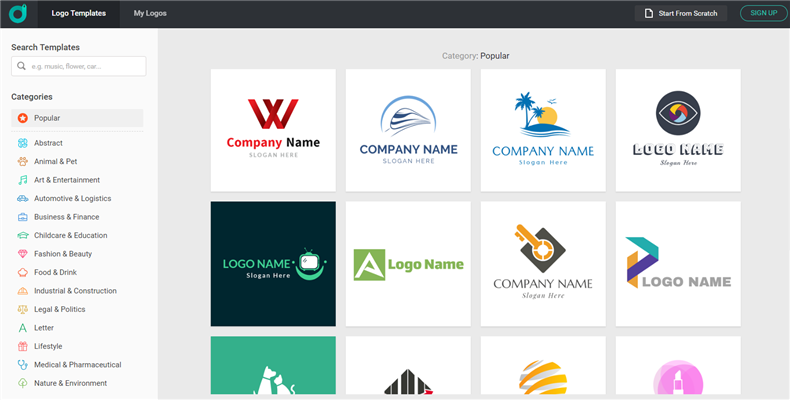
Depict Image: DesignEvo Review
Conclusion
That's all for how to fix couldn't initialize Photoshop because the disk is full issue. Try those 6 tips and you can surely fix it. By the way, DesignEvo is indeed a nice Photoshop alternative for logo design. Why not give it a try?
Make a Free Logo