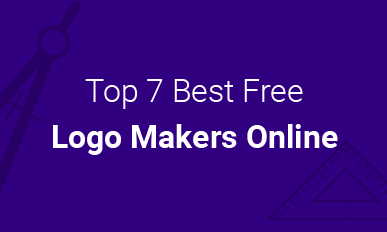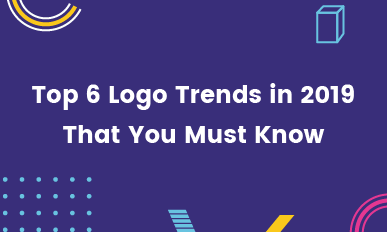How to Change the Google Logo to Your Name or a Logo
Summary: Sick of the Google logo on the Google search page? Follow the two methods below to change the Google logo to your name. If you like, you can even change the Google logo to your own logo. Pick an easier one to get started.
Make a Custom Google LogoGoogle does put Doodles on the homepage when it is special days to commemorate holidays, events, historical figures. However, for most of the time, you can only see a dull, monotonous Google logo.
Change the Google logo into your name? Cool idea! There are two ways you can rely on to customize the Google logo with your name. Pick an easier way to do it.
Can't Miss: How to Design a Free Hoodie Online for Free >
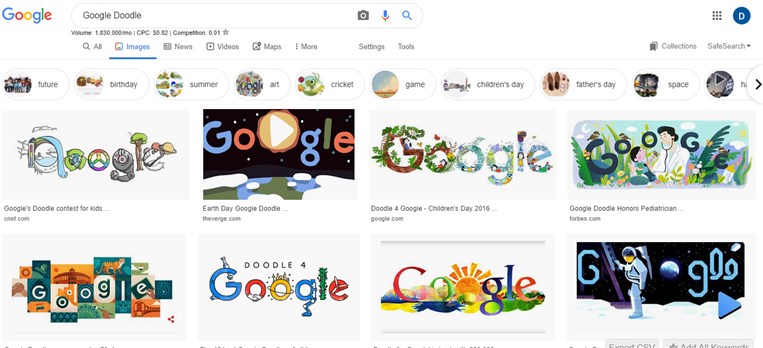
Image Board: Google Doodles
Method 1. Change the Google Logo into Your Name with Goglogo
Goglogo is a site where you can customize your own search engine. It is quite easy to use. The steps are as follows.
Step 1. Visit https://goglogo.net/, enter your name or anything else you like, choose a style.
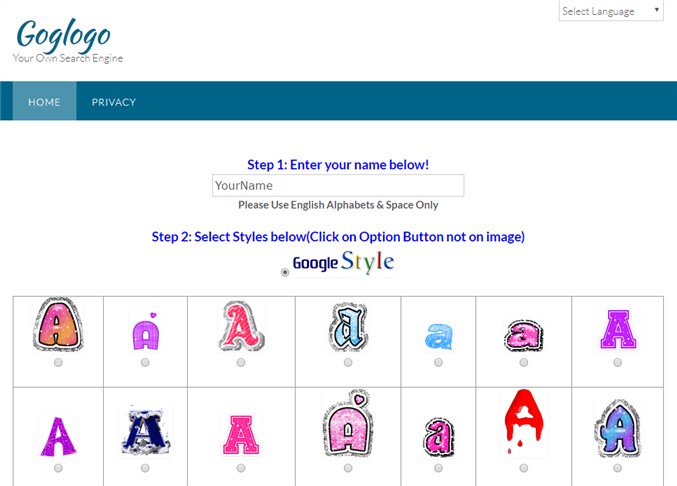
Image Board: Change the Google Logo with Goglogo
Step 2. Preview. If you like, click on Change Logo button.
Note:
Though it is quite easy to change the Google logo to your name with Goglogo, this site is only a temporary solution because the search results are displayed differently and the functionality was limited.
Method 2. Change the Google Logo into Your Name with Stylus
Stylus is an extension for Chrome that is capable of helping customize the Google homepage to display your name. After customization, the search results will remain the same as before.
Step 1. Install Stylus on Google by clicking the Add to Chrome button.
Step 2. Open a new window. Tap on the Stylus icon to the upper right side of the window, then click on the find styles.
The style is like a wallpaper on Google homepage. To change the Google logo into your name, you need to pick a wallpaper first.
Step 3. Click on the edit button shaped as a pen next to the theme name. You will be brought to a page full of codes.
Step 4. Press CTRL + F to launch the search tool. Input "hplogo" to the search bar without quotes. Find the tags followed by an image URL.
Step 5. Create a new logo to replace the default one.
Not any pictures of words will deserve the Google homepage. Go to www.designevo.com and you can easily DIY a Name logo that you ever wanted. 100+ fonts, numerous shapes and icons help make any of your ideas come true. DesignEvo's easy-to-operate tool will make editing process easy and simple.
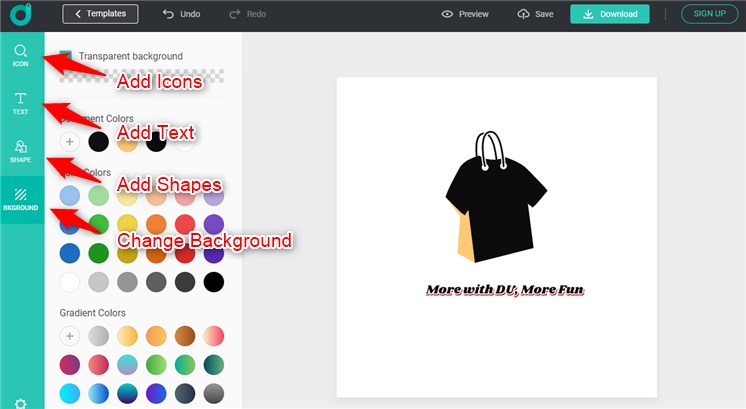
Image Board: Change the Google Logo to Your Name with Stylus - Step 5
Tips: DesignEvo has an ever-growing collection of logo designs that include bodybuilding logos, gaming logos, art logos, etc., therefore you can easily find a template to work out your own logo and save your precious time.
Make a Logo for FreeThe name image must be:
1.Up to 320 × 132 pixels. The uploaded name image can be smaller, but it must be of the same aspect ratio.
2.In PNG or GIF format only.
3.Smaller than 30 KB.
While designing a logo, follow these policies.
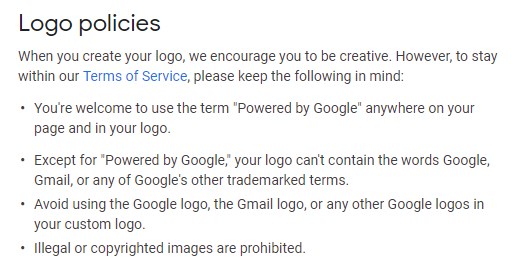
Image Board: Change the Google Logo Policies
Step 6. Upload the logo image to any image sharing sites like Imgur or Dropbox folder. Copy the image link.
Step 7. Go back to the page where you edit the source code. Change both image URLs. Save the change.
Now, go back to Google homepage, you can see it has a completely new look. Also, the search results won't be changed.
The Bottom Line
With Stylus or Addon, you can easily customize the Google homepage and change the Google logo to your name. If you find this blog helpful, don't forget to share it with others. By the way, DesignEvo is an excellent tool to design logos. Give it a free trial!
Make a Free Logo Now